Changelog
Follow up on the latest improvements and updates.
RSS
Last month, we released an update allowing you to customize your drop text and add an orders close reminder.
We got lots of feedback, and a big takeaway was that it was confusing to edit from both account settings and within a drop.
Now, you'll find an easier way to manage your drop notifications from the new and improved
Publish tab
.Shoutout to our beta testers in the Hotplate Community for helping us with the re-design ❤️
How does it work?
Customize your drop notifications from the
Publish tab
of your drop. There are 2 ways to edit:✏️ Click directly on the text box to customize the message only for the drop you are editing.
✏️ Click Settings to edit or re-set to your defaults. All future drops will use these updated defaults.

Let Rishi take you through the update in this video or check out our help center for the full guide.
As always, reach out with any questions or feedback!
new
improved
Orders close reminders!
A few months ago, Rishi hosted a chef meetup in Dallas - and he loved meeting so many of you in person! 🙌🏾
A lot of you shared feedback, and two things came up more than anything else:
- You wanted to control notifications per event instead of one setting for everything.
- You wanted an automatic text to go out when orders close.
Both of those features are now live as of today! 🎉
We think that an "orders are closing" notification is a great way to build hype and encourage that last minute purchase before orders close.
Settings
You can now set up your defaults in the settings tab so that all future events start with the same configuration. You can find this in your Settings under Event Notifications.

Events
And you can modify notifications on a per event level giving you maximum control over what notifications are sent to your subscribers and when. You can find this on the "Publish" or "Share" tab of an Event.

Hopefully this is a helpful visualization for what notifications you're sending and when!
- Ranga
new
improved
Beautiful gift cards!

An example gift card for a Hotplate creator in Jersey City, Soaked Bar! Check them out
hereGift cards got an upgrade
We gave gift cards a facelift – making them more attractive and match your brand. Additionally, we added a bunch of updates to gift cards to make them easier to buy and use for customers.
And a highly requested update – you will now be notified whenever a customer buys a gift card from your storefront!
You can see how your gift cards look by heading over to your storefront and clicking "Gift Card" in the top right.
Pro tip: make sure your logo has a transparent background for the best results!
We hope you enjoy this fun little improvement, have a good week!
-Ben
We have been rolling out a new mobile design for your sale pages over the past few weeks, and we are now confident it has a
dramatic positive impact
on customer order rate
and subscriber signup rate
, so we are rolling it out to everyone today!
Updates to how your sales look on mobile
We have updated the look of your drops on mobile according to feedback and internal testing:
- Show more enticing stats to your customers, like a countdown if orders are closing soon
- Condense your sale info so customers can instantly click on menu items to buy
- Improve the look and feel of the pre-sale chat
- Improve the messaging and call-to-action for customers to subscribe when they hit a sale before it opens or after it is sold out or closed
- Update the UI to always reflect your chosen theme colors, so everything feels like you!
Info page
We also added a new Info page for events, which customers access by clicking "More info"
This will include all of your locations, pickup times, delivery times, and everything else a customer may want to know about the sale, without cluttering the main sale page with all that info.
To ensure customers are always have placing an order on their mind, we also include a button at the bottom for them to click to place an order, which brings the menu front and center :)

- Ben
Improvements
- Added a Notes filter to prep and packing, allowing you to search your orders by notes!
- Updated many underlying systems as we prepare for some exciting system and visual improvements
- Small fix to improve sorting by first and last name in your packing tab
We’re excited to launch a space for chefs and bakers using Hotplate to connect! We hope this community becomes your go-to place to ask questions, get inspired, and offer support to other chefs and bakers like you. Most of all, we hope these conversations help everyone grow their businesses and learn from each other’s experiences.
Some ideas for what to post (but feel free to do what’s natural!):
- Wins:("I just posted on Nextdoor and got 30 subscribers!")
- What’s working:(Strategies that have helped your business grow)
- Struggles:(Things you’re trying to figure out)
- Growth questions:("What do you guys post on Instagram/social media?")
- Questions for others:("What type of content does everyone consume on social media?")
Here’s how you join:
We use a platform called Circle to host our community.
- Click the Communitytab in your portal to go to our community home on Circle.
- Create your Circle account (this is separate from your Hotplate login). If you already have an account, you'll just be prompted to log in.
- Read the welcome post, and introduce yourself in the main feed!

Note: To keep the community relevant and helpful, we’re currently only opening the invite to businesses with more than 10 orders. If you’re just starting out and would like support in getting there, send us an email at support@hotplate.com, or check out our guide on how to get started.
❤️ Oryan + Tenaya
Last week, we launched our
Loyalty Points program
— and in just 10 days over 600 of you
have already enabled it! 🎉As part of that launch, many of you noticed we included an optional bonus feature:

Today, we’re circling back to officially launch this feature as our new
Customer Referral Program!
If you have this setting enabled, customers who share your storefront with their friends will now see a prompt like this:
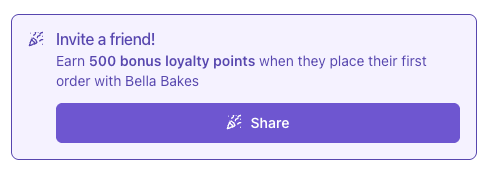
Customers can share your storefront from a few different places:
- The confirmationpage, after placing an order
- After subscribing via the “Never miss a sale” buttonon your storefront
- The Share button at the top of your storefront(available if the customer has recently placed an order and is still "logged in")
How It Works
- The referring customer will earn bonus points aftertheir friend places their first order. (For off-platform orders like cash or Venmo, the bonus will be grantedonce you confirm receipt of payment.)
- Bonuses only apply when the referred customer has never orderedfrom you before.
- There’s no limit— customers can earn multiple bonuses for referring multiple new customers!
Similar to Loyalty Points more broadly, we’re excited to keep building on and improving this feature based on your experiences and feedback. We can’t wait to see how you use it!
🎉 Nico
Introducing
Loyalty Points
— a little "thank you" that keeps your customers coming back!With our new loyalty points feature, customers will start earning points on every order they place through your storefront. These points can be redeemed for discounts on future orders, making it easier (and tastier) for them to come back for more.
You’re in control — set the points accrual rate anywhere from 3 to 10 points per dollar spent to match your business needs and customer rewards strategy.
You can enable loyalty points and set your accrual rate in the new Loyalty Points tab of your settings. Once turned on, customers will see how many points they’re earning at the bottom of their order summary:

On future orders, customers with available points will see the option to redeem them at checkout. If they do, they’ll receive a discount of
1 cent per point redeemed
and see it reflected in their receipt:

And the best part? Even after redeeming points, customers will continue earning points on the remaining balance — keeping the rewards cycle going strong.
Additional Features
We're launching loyalty points with a few additional - and optional - features to help incentivize the growth of your business:
- Setting a redemption threshold, encouraging repeat orders before points can be redeemed
- Gifting bonus points to new subscribers to your storefront
- Gifting bonus points to customers who successfully refer their friends to your storefront
- Rewarding repeat customers with additional points (e.g. earning 500 bonus points every 5th order placed through your storefront)
- Manual crediting (and debiting, if the need arises) of points to specific customers
You can find the settings for all of these features in the Settings panel, along with more information on each - and the program generally - in the Help Center.
Notes
- Loyalty points can be stacked with discounts or gift cards
- Points are specific to your storefront — only points earned with you can be used with you
- Points never expire, even if you disable the feature down the line
- For off-platform payments (like cash or Venmo), points aren’t awarded at checkout — they’ll be added once you confirm the payment:

We’re so excited to see how this feature helps you build loyal, returning customers — and we can’t wait to hear your feedback and keep making it better!
🎉 Nico

Understand which items are most popular with your customers
We have added a new breakdown to your Insights tab: Items sold!
This graph shows you how many items you have sold overall + a breakdown so you can see which item is the most popular among your customers.
We love getting your feedback on what you want to see from insights, so please keep the requests coming so we can build you even more useful tools!
Ben
🚨 Hotly requested, you can now add Cash, Venmo, and Zelle as payment options in the new checkout flow.
What's New
In addition to our existing payment options, you can have customers pay you outside of Hotplate with Cash, Venmo and Zelle. In the
Checkout
section of your settings, you'll be able to toggle each of these and provide custom instructions on how you want to be paid.
After you've flipped these on, customers will be able to checkout with any of the options you've enabled.

And once they've confirmed, they'll see your payment instructions on their order confirmation page.

Notes
- Payment Instructions are required!
- You are responsible for collecting and confirming payment from customers
- Refunding these orders through Hotplate is unsupported, we require chefs to resolve any payment disputes or irregularities
- Please make sure to hit Confirm Paymenton the order receipt for book-keeping and consistency. You can get to the receipt from the packing tab and clicking any of thePayment PendingorPayment Sentnotifications on the packing card.

Adam <3
Now you can offer gift cards directly as menu items in your events! This update allows you to seamlessly integrate gift card purchases alongside your event offerings, making it easier than ever for customers to grab a thoughtful gift while checking out other items.
What’s New?
When setting up an event, you can now add gift cards as part of your event menu so customers can purchase them just like any other item.
Why This Matters
Gift cards have always been available on your storefront, but adding them to your menu creates a powerful opportunity to increase sales. Whether it’s a pop-up dinner, a cooking class, or a holiday event, gift cards are now front and center for customers who may not have considered buying one before.
Here’s the new option on the event configuration page:

And here's how it looks on an event page:

In the spirit of the holiday season, we're pleased to offer this 🎁 for Hotplate chefs!
- James
Load More
→